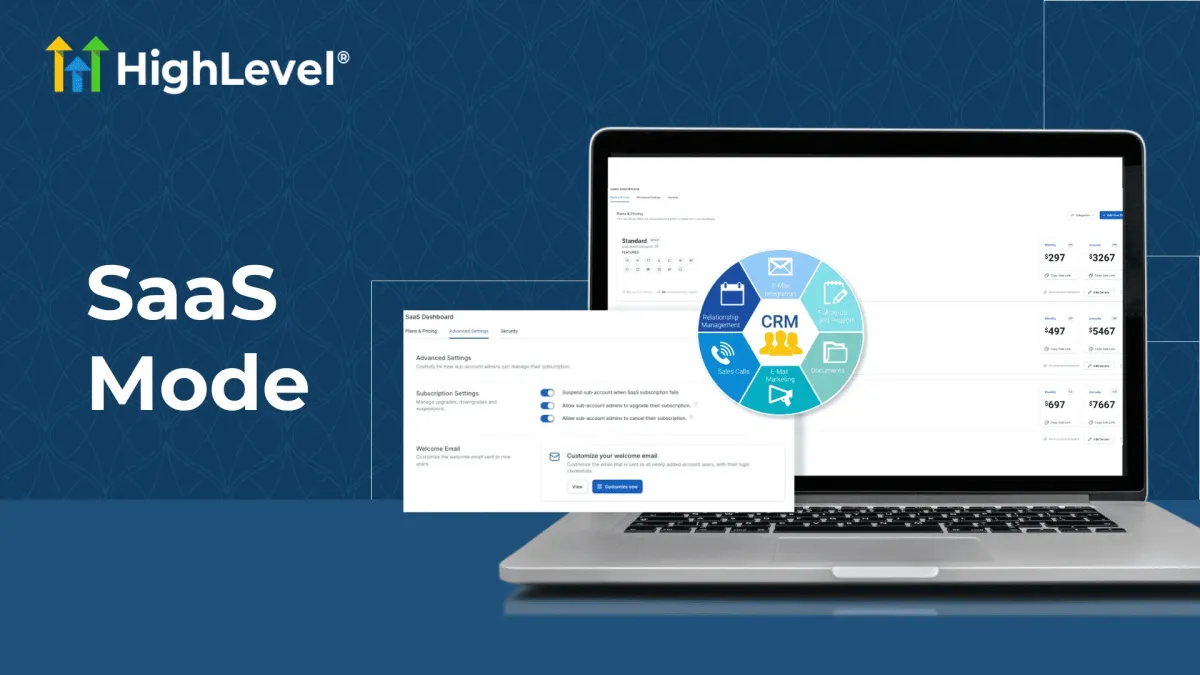
Gohighlevel SaaS Mode - Full Setup Guide + FAQ
How to Set Up Gohighlevel SaaS Mode: Step-by-Step Guide + Frequently Asked Questions
With HighLevel’s SaaS mode, agencies can offer their clients a personalized and fully integrated experience using a platform that can be resold under their brand. The white labeling feature removes all HighLevel branding from the platform, making it easy and cost-effective for agencies to add more services and generate more recurring revenue.
What is SAAS?
SAAS stands for “Software-as-a-Service”. It’s a software delivery model where the software is hosted in the cloud and provided to users over the internet on a subscription basis. With SAAS, users can access the software and its features through a web browser without installing or maintaining any software locally on their computer or device. SAAS has become a popular model for software delivery as it offers benefits such as easy scalability, automatic updates, lower upfront costs, and greater accessibility. Many popular software solutions, including email marketing platforms, customer relationship management (CRM) systems, and project management tools are provided as SAAS offerings.
Why use Highlevel’s SaaS Mode?
HighLevel’s SaaS mode is an amazing feature that allows agencies to use the software and rebrand it as their own. This feature enables agencies to create a personalized version of the HighLevel platform for their clients while still getting all the features and functionality of the original HighLevel platform.
Plus, HighLevel’s SaaS mode has white labeling, which allows agencies to fully customize the software as their own without any visible HighLevel branding. This gives clients a seamless and integrated experience, making it easier for agencies to offer their services. HighLevel’s SaaS mode is easy to set up, convenient, and cost-effective, so it’s a great option for agencies that want to add more services and generate more recurring revenue.
A Step-by-step Setup Guide to SaaS Mode
Agency Account Setup
Step 1: Create an Agency Sub-Account - (Skip if you have already completed this step)
Step 2: Activating Telephony System - (Skip if you have already completed this step)
Step 3: Setup White-labeled Login Domain - (Skip if you have already completed this step)
Step 4: Setup API Domain URL - (Skip if you have already completed this step)
Step 5: Upload Logo & Activate Premium features - (Skip if you have already completed this step)
Step 6: Connect Stripe Account on the (Agency Level) - (Skip if you have already completed this step)
Agency account > Plan Configurator
Sign into your Stripe Account
Log into your Agency HighLevel account in a new browser and go to Settings > Payments.
Click the "Connect To Your Stripe Account button, which will open up Stripe and prompt you to connect.
Step 7: SaaS Configurator Setup - Configuring Your Plans & Features
Agency account > Plan Configurator
Build your plans, set your pricing, select your trial, add Twilio credits, attach snapshots, and choose Twilio rebilling profit.
Click "Show Stripe Product Details" to copy the Stripe plan ID under each price.
Sub-Account Setup
Step 8: General Business Settings - (Skip if you have already completed this step)
Step 9: Website Domain Setup - (Skip if you have already completed this step)
Step 10: Purchasing a Phone Number - (Skip if you have already completed this step)
Step 11: Calendar Configuration - (Optional)
In case you plan to conduct any in-person demos or intend to make use of the calendar feature, kindly go ahead and set it up. Once you have finished setting it up, when setting up your sales page (Step 14) you can add an additional booking page to your website/funnel for the calendar you have created.
Step 12: Integrating Stripe on the Sub-Account Level (Where you will sell your SaaS) - (Skip if you have already completed this step)
Step 14: Import SaaS Config Plans & Setting up your Sales Page
Copy Stripe ID from SaaS Configurator
Head into your SaaS Selling Location > Payments tab
Click on "+ Import from Stripe" button
Paste Stripe ID from Step 1: You will see (agency plan) when selecting your price
Add Setup fee (optional)
Hit "Import Product & Price"

Setting up your Funnel/ Website
After importing all prices for your SaaS Funnel, go to Sites > Funnels > Add a new funnel or website
Add your imported products to the sales page
Add 1-Step or 2-Step Order Form to the page
You're ready to go!

Workflow Setup to notify you of 'New Sign-ups'
Build A Notification Workflow & Testing Your SaaS Flow
You'll most likely want to build a Workflow to notify yourself when a new SaaS Customer signs up so that you can kick off whatever onboarding you have planned and purchase a white-labeled DFY setup.
Create a new Workflow.
Click "Add New Workflow Trigger," search & select "Order Form Submission," add a filter for "In Funnel/Website," then specify the funnel that contains your sales page.

Troubleshooting / FAQS
What happens when someone signs up?
When a SaaS Subscription is sold (meaning someone signs up for one of your plans that was created via the SaaS Configurator via a 2-Step order form), the following occurs:
A location/sub-account is created using the First & Last Name entered into the 2-Step Order Form as the Location Name
A User is created using the First Name, Last Name, and Email entered into the 2-Step Order Form, and a password is generated.
Location permissions are applied to the sub-account based on the feature set of the purchased plan in the SaaS Configurator.
SaaS Mode is enabled for the sub-account
Twilio Rebilling is enabled for the sub-account according to the Rebilling settings in the SaaS Configurator.
An email is sent from your default Mailgun sending subdomain to the user that was created containing the username & password (if you don't have your own Mailgun configured, the Email is sent from replies.leadconnectorhq.com)
Can clients control their rebilling settings?
Yes, clients can view their current credit balance and all usage/charges and configure their re-charge settings by going to Settings > Company Billing.
Can I sell SaaS Mode in a different currency?
Yes, you need to create your SaaS plans like usual, go into Stripe, edit the Product price, change the currency, then manually edit the Product settings in your funnel/website sales page. and
Why is my subaccount not created when purchasing on the SaaS funnel?
SaaS subaccount will not be created in the following cases:
The price purchased is not a SaaS price (the price must be located inside the SaaS product made in Stripe)
Purchase is in Test mode
Purchase is not in Stripe (using PayPal instead)
The Email used for purchase already has an account associated with it (use a different email for purchasing a new subaccount)
Can I use SaaS Mode just for Twilio Rebilling (no plans)?
Yes, you can manually activate SaaS Mode for any existing sub-account by going to your Agency Account > Sub-Accounts tab, scrolling to the sub-account, clicking the three-dot icon to the right of the sub-account, and selecting "Switch To SaaS."
What about Tax?
If you have customers who have already purchased, log into Stripe and go to Products > Tax Rates, where you can add Tax ("inclusive" means your agency will cover the Tax - "exclusive" means the Customer will pay Tax on top of the plan price). After you create the Tax rate, copy the Tax Rate ID, go to the Customer> edit subscription, Add Tax, and select the rate you made. (Use Stripe Checkout Pages)
For new customers moving forward, you can dynamically calculate and apply accurate taxes in real-time by using a third-party Stripe integration, which you can find here: https://stripe.com/partners/apps-and-extensions/tax-calculation
How can I add my products/services to SaaS Products?
Your customers only ever see what's on the sales page, so add the corresponding sales copy to your sales page, include whatever is needed for the product/service in your snapshot, and configure your price.
How can I change the price of SaaS Mode for a specific client?
Log into Stripe, find the Customer, and edit their subscription.
Can I change the permissions of an existing SaaS Mode sub-account?
Yes, to do so:
Go to your Agency Account > Sub-Accounts tab
Click the "Manage Client" link on the right side of the sub-account/location you want to adjust permissions for
Scroll to the "Enable/Disable Products" section to toggle on/off features.

