
The GoHighLevel Blog:
Master Automation, Funnels & CRM
Stay ahead with GoHighLevel updates, automation hacks, and growth strategies to scale your marketing.
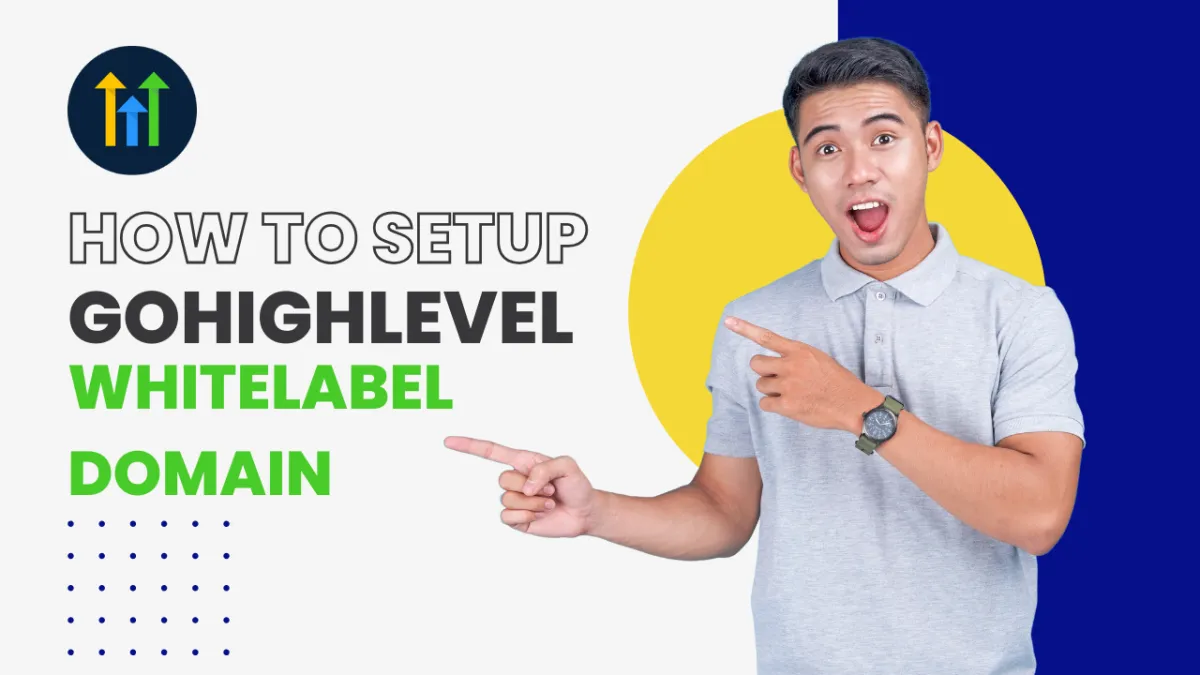
How to Set Up a Gohighlevel Whitelabel Domain for the Desktop Web App
How to Set Up a Whitelabel Domain for the Gohighlevel Web App
Why Whitelabel the Gohighlevel Desktop Web App?
Whitelabeling your Gohighlevel desktop web app allows you to provide a fully branded experience for your customers by enabling them to access the platform through your own custom domain. Instead of logging in via a generic URL like app.gohighlevel.com, your users will access the app through a personalized domain such as app.myawesomedomain.com—enhancing brand consistency and customer trust.
Getting Started Setting up your custom domain is simple and can be completed in just four straightforward steps.
Create a CNAME in your DNS records (typically at your domain provider) pointing to whitelabel.ludicrous.cloud for example at GoDaddy it might look like this: (the Host field is the prefix you'd like to use before your domain. It can be anything, but in this example, it is "app," meaning "app.myawesomedomain.com" would point to the HighLevel servers.
Log into your HighLevel Agency account and enter the subdomain as configured in the previous step. Go to the "Agency View" in the sub-account chooser at the top of the side navigation bar > "Settings" > "Company" > "Whitelabel Domain". Scroll down and click the "Update Company" button to save.
NOTE: If you previously set up your white-label domain and you want to update it to run on whitelabel.ludicrous.cloud, you'll need to first delete the whitelabel domain field using the trash icon, then click Update Company to save, then re-enter your sub-domain into the Whitelabel Domain field and save again.
Upload your agency logo. Within the "Agency View," go to "Settings" > "Agency Settings" > "Company Logo"
Update your agency Terms & Conditions. Within the "Agency View," go to "Settings" > "Agency Settings" > "Terms & Conditions URL"
Include the full URL to your Terms & Conditions page, which should look something like this: https://myawesomedomain.com/terms
Once your DNS record propagates (typically within a few minutes at most), you can access your new domain, for example: "https://app.myawesomedomain.com" and you will see your login screen, logo and terms & conditions.
Congrats you're done!👍
Copyrights 2025 Gohighlevel Blogs
